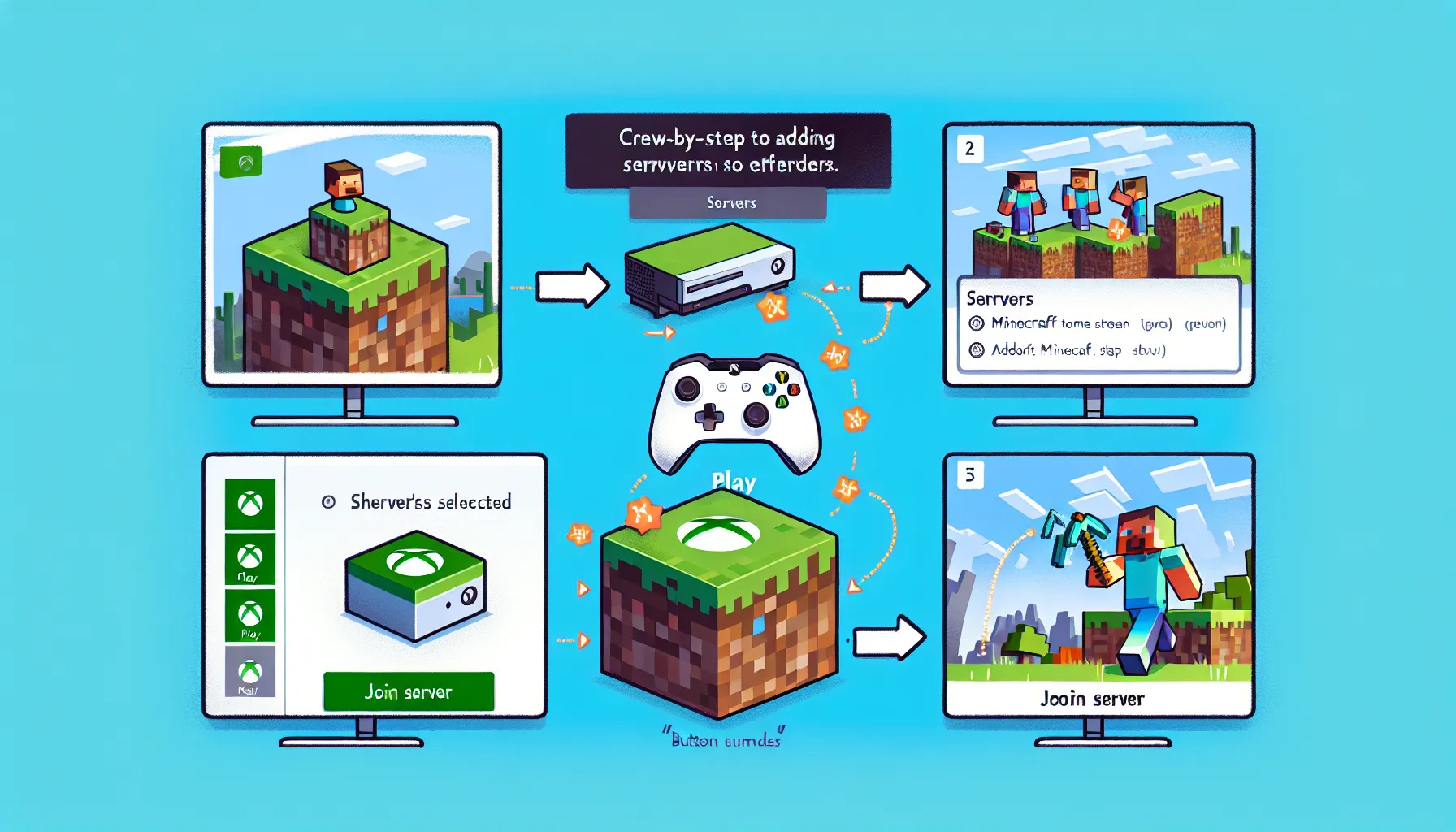How to Add Servers on Minecraft Xbox
Minecraft Xbox is a wildly popular game that allows players to explore and create their own virtual worlds. One of the most exciting aspects of Minecraft is its multiplayer mode, where players can connect with others and collaborate on epic adventures. However, many Xbox players may find themselves wondering how to add servers on Minecraft Xbox to join these multiplayer worlds.
Adding servers on Minecraft Xbox can be a bit tricky for beginners, but fear not! In this comprehensive guide, we will walk you through the step-by-step process of adding servers on Minecraft Xbox. Whether you're a seasoned player looking to expand your gameplay experience or a beginner eager to dive into the world of multiplayer, this guide will provide you with all the information you need.
Joining servers opens up a whole new realm of possibilities in Minecraft. You can team up with friends or make new connections with players from around the world. Discover unique and exciting server communities, participate in thrilling mini-games, or embark on epic quests together. The opportunities are endless!
However, before we delve into the nitty-gritty details of adding servers on Minecraft Xbox, it's important to understand what exactly Minecraft servers are and how they function. So let's start by exploring the basics of Minecraft servers and why they are essential for multiplayer gameplay.
Understanding Minecraft Servers
Minecraft servers play a crucial role in enhancing the gameplay experience by allowing players to connect and interact with others in a multiplayer mode. Whether you're looking to join your friends or explore new worlds created by the Minecraft community, understanding how Minecraft servers work is essential. In this section, we will delve into the concept of Minecraft servers, their importance in multiplayer gaming, and the basics of server hosting.
Minecraft Servers: Minecraft servers are essentially online platforms that host various virtual worlds or game instances where players can join and interact with each other. These servers act as centralized hubs that enable players from around the world to connect and collaborate within the Minecraft universe. Each server operates independently, offering unique gameplay experiences, rules, and modifications.
Multiplayer Mode: The multiplayer mode in Minecraft allows players to explore, build, and survive together in shared virtual environments. By joining a server, players can engage in cooperative or competitive gameplay, embark on adventures, trade resources, or even participate in mini-games created by other players. The multiplayer mode adds an exciting social dimension to the game, fostering collaboration, creativity, and friendly competition among Minecraft enthusiasts.
Server Hosting: Server hosting involves setting up and managing a dedicated server machine or renting server space from a hosting provider to host your own Minecraft server. This option provides greater control over server customization and administration. Server owners can modify gameplay mechanics, install plugins or mods to enhance gameplay features, and enforce specific rules or restrictions within their own virtual worlds. Additionally, hosting your own server allows you to invite friends or create a private community for a more personalized multiplayer experience.
Understanding Minecraft servers is vital for those looking to expand their gaming horizons beyond single-player adventures. Whether you choose to join established servers with thriving communities or embark on your own server-hosting journey, the multiplayer aspect of Minecraft offers endless possibilities for exploration, collaboration, and fun. So let's dive into the step-by-step guide on how to add servers on Minecraft Xbox and unlock a whole new world of multiplayer gaming possibilities.
Step-by-Step Guide to Adding Servers on Minecraft Xbox
Step-by-Step Guide to Adding Servers on Minecraft Xbox
If you're an avid Minecraft player on Xbox, you may have wondered how to join multiplayer servers and explore exciting new worlds with other players. In this step-by-step guide, we will walk you through the process of adding servers on Minecraft Xbox, allowing you to connect with friends and join thriving online communities.
To add servers on Minecraft Xbox, you'll need to have an active Xbox Live account. Xbox Live is Microsoft's online gaming service that enables players to connect, play, and communicate with others across different games. Once you have your Xbox Live account set up and ready, follow these simple steps to add servers and embark on multiplayer adventures:
- Launch Minecraft: Start by launching Minecraft on your Xbox console. Make sure you are signed in to your Xbox Live profile.
- Navigate to the Server Browser: From the main menu, select the "Play" option. On the next screen, choose "Servers" from the available options. This will take you to the server browser where you can discover and join various servers.
- Browse or Search for Servers: In the server browser, you can browse through a list of featured servers or use the search function to find specific ones. Take your time exploring different options and read server descriptions to find a community that matches your interests.
- Add a Server: Once you've found a server that catches your attention, select it from the list or search results. On the server details page, choose the "Add Server" option. This will save the server to your list of favorites for easy access in the future.
- Connect to a Server: After adding a server, return to the server browser and select it from your favorites or recently added list. Click on the server's name or icon to connect and join the world.
- Follow Server Rules (if applicable): Some servers may have specific rules or guidelines for players to follow. It's essential to read and understand these rules to ensure a positive and enjoyable experience for everyone. Ignoring server rules can result in penalties or being banned from the server.
That's it! You've successfully added a server on Minecraft Xbox and connected to a multiplayer world. Now you can team up with friends, build impressive structures, engage in epic battles, or simply explore the vast landscapes created by other players.
Remember, the availability of servers may vary, and some servers might require additional steps like whitelisting or password entry. Make sure to check the server's requirements and instructions if you encounter any issues during the process.
With the ability to add servers on Minecraft Xbox, you can expand your gaming horizons and immerse yourself in a world of endless possibilities. So go ahead, discover new communities, make new friends, and embark on exciting adventures together!
Choosing and Joining Minecraft Servers
Choosing and Joining Minecraft Servers
When it comes to playing Minecraft in multiplayer mode, one of the most exciting aspects is joining different servers. Minecraft servers are online worlds created by other players where you can interact, collaborate, and compete with fellow gamers. In this section, we will explore how to choose and join Minecraft servers that suit your interests and gameplay style.
Popular Servers
One of the first things to consider when choosing a server is its popularity. Popular servers attract a larger player base and often offer unique features, custom game modes, and exciting challenges. These servers are usually well-maintained, regularly updated, and have active communities. To find popular servers, you can browse through online forums, Minecraft server lists, or ask for recommendations from other players. Remember to check the server's website or forum thread for information about their rules and gameplay mechanics.
Whitelist
Some servers require players to be added to a whitelist before they can join. A whitelist is a list of approved players who have permission to access the server. This feature helps maintain a safe and friendly environment by preventing unauthorized users from entering. To join a whitelisted server, you typically need to apply on the server's website or contact the server owner/administrator directly. They will review your application and grant access if you meet their criteria.
Server Rules
Before joining any Minecraft server, it is essential to familiarize yourself with the server rules. Each server has its own set of rules that dictate player behavior, gameplay guidelines, and consequences for breaking those rules. Common rules include no griefing (destroying or stealing other players' creations), no cheating or hacking, respect for others' property, and appropriate language in chat. Make sure to read and understand these rules to ensure a positive experience for yourself and others on the server.
Remember that while popular servers can be exciting and vibrant communities, they may also have specific requirements or restrictions. It's essential to find a server that aligns with your interests, playstyle, and any specific rules or features you are looking for. By choosing the right server and following the guidelines, you can immerse yourself in a fantastic multiplayer experience in Minecraft.
Now that we have covered how to choose and join Minecraft servers, let's move on to troubleshooting common server connection issues.
Troubleshooting Server Connection Issues
Server Connection Issues can sometimes hinder your ability to join and play on Minecraft servers. These issues can be frustrating, but with the right knowledge and troubleshooting steps, you can quickly overcome them. In this section, we will explore common server connection problems, how to check and adjust your network settings, and the role of firewalls in establishing a successful connection.
Server Connection Problems When attempting to connect to a Minecraft server, you may encounter various issues such as "Failed to Connect," "Timed Out," or "Connection Refused." These errors often indicate problems with the connection between your Xbox and the server. It's important to understand that these issues can arise due to factors beyond your control, including server maintenance or temporary connectivity problems.
Network Settings Before troubleshooting server connection issues, it's essential to ensure that your network settings are properly configured. Start by checking your internet connection on the Xbox console. If you're using a wireless connection, make sure you have a stable Wi-Fi signal. Consider moving closer to your router or using an Ethernet cable for a more reliable connection.
Additionally, verify that your Xbox is connected to Xbox Live. You can do this by navigating to the Network Settings on your console and ensuring that all network tests pass successfully. If any issues are detected, follow the provided instructions to resolve them.
Firewall Firewalls are security measures designed to protect your network from unauthorized access. While they serve an important purpose, they can sometimes interfere with connecting to Minecraft servers. If you're experiencing difficulties joining servers, it's worth checking if your firewall is blocking the necessary connections.
To adjust firewall settings on your Xbox console, follow these steps:
- Access the Settings menu on your Xbox.
- Navigate to Network > Network Settings.
- Select Advanced Settings > IP Settings.
- Change the DNS settings from Automatic to Manual.
- Enter primary DNS as 8.8.8.8 and secondary DNS as 8.8.4.4 (Google's public DNS).
- Save the changes and restart your Xbox console.
By modifying your DNS settings, you may bypass any firewall restrictions that were causing connection issues.
Remember, if you're playing Minecraft on a network managed by an administrator, such as at school or work, you may need to seek permission or assistance from them to adjust network settings or firewall configurations.
Troubleshooting server connection issues requires patience and a systematic approach. By understanding common problems, checking and adjusting network settings, and considering firewall configurations, you'll be better equipped to resolve issues and enjoy uninterrupted gameplay on Minecraft servers.